Author’s note: In the interest of full disclosure, I have worked with the owner of DITA InPrint’s Tengwar Systems (Tim Grantham) on several projects and hope to again in the future. I received no direct or indirect remuneration for this review. It’s a DITA tool that’s worth reviewing and I welcome your comments on using it.
DITA is a useful, powerful standard for technical communications (among other content industries); more and more tech comm teams turning to DITA solutions for authoring and storing content. But being able to publish DITA content that looks the way you want it to has long been a sore point. An expensive sore point. Up until now, it either takes a lot of time and skill or a lot of money to correctly brand and customize your print output using the DITA Open Toolkit (DITA OT).
Tengwar Systems’ DITA InPrint™ (version 1.1, reviewed November 2014) lets you customize your DITA print output for PDF, Microsoft® Word®, and Open Office Writer. Without programming. Yes, you read that right. I know that at least a dozen people are weeping in open relief right now. Read on.
Instead of programming XSL-FO, you work in an Open Office Writer template, modifying styles and layout there. This is pretty much as easy as customizing the look and feel of any content can get, never mind XML.
Price
At $1,995, the price point is more expensive than small teams probably want, but less expensive (far, far less expensive) than spending time customizing the DITA OT or hiring a consultant to do so for you. It brings the cost of DITA into the realm of the possible for many small and medium-sized documentation teams.
If, to date, the cost and/or difficulty of printing DITA content has been your insurmountable hurdle to a successful DITA adoption, DITA InPrint could be your ideal solution.
Estimated Time To Customize your Output
Believe it or not, you can customize your output in 1 to 4 days, depending on how complex the changes are, and on how good you are at modifying styles. In my experience, that’s easily a dozen (or more) times faster than customizing the DITA Open Toolkit.
Benefits
- 30-day trial with no wait and no credit card needed. You can get started immediately. I found it to be an easy download and installation. But here’s a tip: If you’re using via oXygen, then create a folder in C: DITA-OT and unzip the DITA InPrint folder there. You’ll save yourself some painful minutes customizing all your paths in oXygen.
- When publishing, you can run the software through oXygen (my favorite option), a small desktop application interface, or on the command line.
- You can easily create two or more templates for all your needs. It’s easy to publish to any of them. So if you need a template for two different needs (like marketing and tech comm), it’s easy to switch between them. If you’re creating print output for partners or other OEMs each with their own branding, you’re going to seem like a wizard.
- It’s as WYSIWYG as possible for DITA formatting to be. If you’re used to working with styles in Word or Open Office, you’ll have no problem. But follow the documentation.
- You don’t have to start from scratch—there’s an existing template that you simply copy and modify for your own use.
- You can pass DITA metadata to PDF properties! Wee!
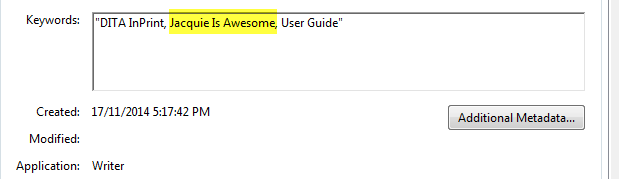
DITA metadata becomes PDF metadata.
- Reviews: You can convert draft-comment element content into PDF comments quickly and easily.
- This tool is built the right way: The styles are linked in Open Office, so you don’t need to change the font for every element. You can swap the font family on the Heading style and have all the possible related headings fall into line like obedient puppies.
Drawbacks
- Cost: For students, self-employed writers, or lone writers, this tool is still likely out of reach.
- Open Office version: You must be using (or start using) OpenOffice 4 or later. And you’lll need to upgrade before installing DITA InPrint.
- Windows version: Really low budget documentation departments may be running an older versions of Windows. You must have at least Windows 7 to run DITA InPrint. Note: You can also run it on Apple OS X or Ubuntu Linux (minimum requirements).
- The desktop application interface is very basic. There’s no way to cancel publishing after it has begun and it’s difficult to see the running log (or scroll around). However, you can save the log as a text file as a workaround. If you’ve made a simple mistake and want to cancel the publishing process, you have to wait for it to run its course.
![DITA InPrint’s Desktop Application Interface [emphasis is part of the interface]](http://techwhirl.com/wp-content/uploads/2015/01/DITA-IP-interface.png)
DITA InPrint’s Desktop Application Interface [emphasis is part of the interface]
- Speed of publishing: For a short book, it took approximately 2 minutes and 4 seconds to run the publishing process through oXygen compared to 1 minute and 19 seconds through the DITA OT alone. That’s 56% longer to publish. Although I didn’t test this out thoroughly on a number of different books of varying lengths and complexity, you can expect publishing to take slightly longer as the process looks up the styling information. [UPDATE: That said, you can create three outputs at once, so if you’re publishing to multiple channels, this is actually much faster.]
- The documentation is pretty thorough but could use an edit. For example, I wanted to change the graphic associated with the note element. After looking around at styles, I checked the documentation and nearly missed it under the heading “Frame Styles.”
(To be fair, as a professional editor, I rarely run across a piece of writing that I wouldn’t wrestle to the ground edit. Thorough documentation is more important, and this is definitely thorough.)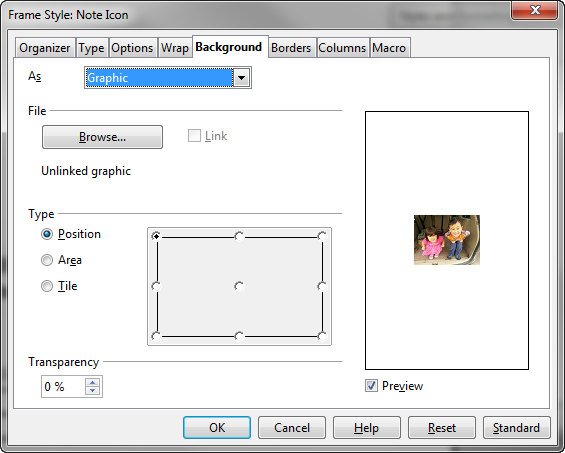
Changing a <note> graphic
- You must use a bookmap (not just a ditamap) in your DITA content. This isn’t exactly a deal breaker, it’s just a good thing to know before diving in. [UPDATE: A DITAmap is OK as well. This was reviewer error and isn’t it nice that I’m figuring these things out for you?]
- It is exclusively meant for DITA content. Although it can grow and evolve with new element names and handle specializations, it cannot handle any XML other than DITA.
Quick Peek: What It’s Like To Use DITA InPrint
If you’re familiar with any sort of desktop publishing, you’ll be impressed. I did important things first, like modifying the logo and changing the fonts. It took me roughly 5 minutes.
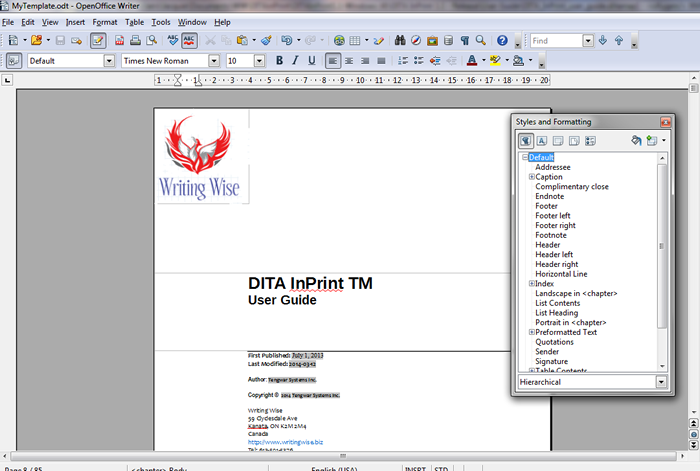
Styling in Open Office Is WYSIWYG
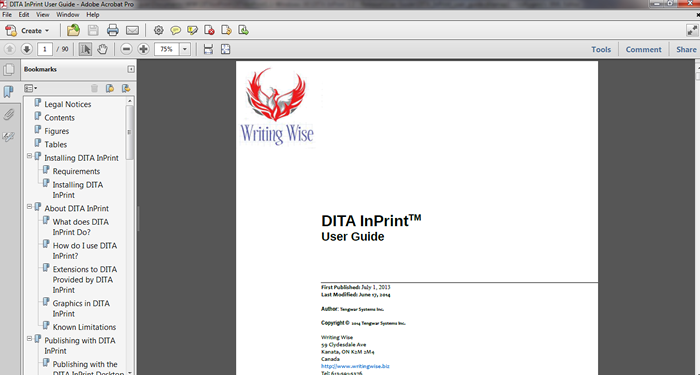
Results in PDF
Overall
For some people with a small, but not tiny, budget for DITA publishing, this tool will be an ideal solution. For those who have hesitated adopting DITA at all because they’ve heard how hard it is to publish DITA content—you will be pleasantly surprised.