![]() I bought my first Kindle three years ago – a Kindle Keyboard 3G – and since then it’s become an indispensable part of my life. I’ve read more than 60 books on it, as well as numerous articles, stories, and web pages that I’ve downloaded to it with Instapaper and Calibre. It’s had a lot of use, and it’s beginning to show – the battery isn’t holding as much of a charge as it used to and there’s a loose connection in the pull-out case light.
I bought my first Kindle three years ago – a Kindle Keyboard 3G – and since then it’s become an indispensable part of my life. I’ve read more than 60 books on it, as well as numerous articles, stories, and web pages that I’ve downloaded to it with Instapaper and Calibre. It’s had a lot of use, and it’s beginning to show – the battery isn’t holding as much of a charge as it used to and there’s a loose connection in the pull-out case light.
So, time to upgrade. But to what? I didn’t want a tablet. I already have a 10-inch Samsung Galaxy Tab and I use my Samsung Galaxy phone to do most of the things I’d use a small tablet for. And tablets aren’t great for reading – E Ink screens are much easier on the eyes, especially in bright light.
At the time I bought my Kindle, it was clearly better than the equivalent Kobo ereader. (For my U.S. readers, the Barnes and Noble Nook wasn’t available in Canada and Sony was never in the running). That’s changed –Kobo ereaders now have screens that are comparable to the Kindle and have better typographic controls (more on that later). I’ve been quite taken with the larger screen and higher resolution of Kobo’s Aura HD. But Amazon’s web site and store are much better than Kobo’s, and I have many books in Kindle format that I’d have to convert to EPUB if I bought a Kobo. After Amazon introduced the second version of the Kindle Paperwhite, with an upgraded screen light and software, I decided to go with the Paperwhite.
The device
The Paperwhite, not having a physical keyboard, is smaller than my Kindle Keyboard and a bit lighter. The most notable difference, other than the touch screen, is the built-in screen light. There were a lot of complaints about the quality of the lighting in the original Paperwhite – users reported coloured blotches and uneven lighting. These issues are gone in the new Paperwhite – the lighting is almost perfectly even, with only slight shading noticeable at the bottom of the screen when the light is turned up high. The front lighting makes the entire screen completely legible under any conditions. Intensity is controlled by a slider opened from the main menu bar.
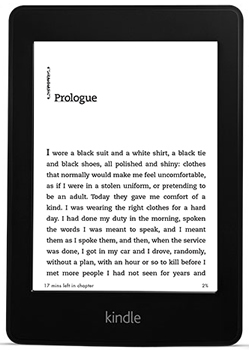 Text contrast is very good though not as good as Amazon’s promotional screen shots would have you believe. When the front lighting is turned on, the text doesn’t appear quite as dark as it does on the Kindle Keyboard, although it has more contrast than text on my daughter’s Kobo Glo.
Text contrast is very good though not as good as Amazon’s promotional screen shots would have you believe. When the front lighting is turned on, the text doesn’t appear quite as dark as it does on the Kindle Keyboard, although it has more contrast than text on my daughter’s Kobo Glo.
Internet connectivity is over Wi-Fi, although a 3G model is available at extra cost. Using the Wi-Fi will drain the battery fairly quickly, so I usually keep it turned off, even when I’m at home. Unlike the Kindle Keyboard, there’s no headphone jack or speakers, hence no audiobook support or text-to-speech feature.
The new Paperwhite uses the latest E Ink screen technology with higher contrast than previous versions. Coupled with a faster processor, this means that screen refreshes are very quick. The annoying flashing during page turns is considerably reduced – pages now fade into each other, and a complete refresh is necessary only every 15 pages or so. The new refresh method may cause some ghosting of text – I haven’t noticed it myself – so this feature can be turned off in the Settings menu.
Memory is down to 2 GB from 4 GB in earlier Kindles and is not expandable. 2 GB is still a lot of storage for ebooks, which are typically a few megabytes or less in size. I have about 200 on my Kindle and still have about half of the memory free.
Amazon claims two months of use on a full battery charge, but that’s based on only a half-hour per day of use with Wi-Fi off and front-lighting set to 10 (out of 24). E Ink screens only use battery power during page turns. Wi-Fi and the light also use power. Based on my old Kindle, I had expected about 20 to 30 hours of reading on a charge, more than double what you’d expect from a comparable tablet. So far, I’m getting something like 12 hours on a charge, but I generally have the front-lighting on and set to about two thirds of maximum, so that may be a factor.
Software
Amazon has added several worthwhile features to the latest Paperwhite firmware. Footnotes are now viewable in a popup window – you don’t have to jump to the end of a chapter or book to read them. This is a real time saver when reading heavily footnoted non-fiction books. The Page Flip feature lets you skim through the pages in a book in a separate window without losing your place in the book – you can also use it to flip through a book by chapter or page, and return to your original spot if that’s what you want to do. The most recent firmware update adds GoodReads integration and enhanced parental controls.
One of the reasons I went with a new Kindle rather than Kobo was the ease of getting new content (not just books) onto a Kindle. You can email documents in several formats (including Word) and Amazon will convert them to Kindle format and wirelessly transfer them to your Kindle. There are also the Send to Kindle program and browser extensions that let you send files and web pages to your Kindle. I also use Instapaper to clip web articles and stories and save them in Kindle format.
The Kindle Paperwhite supports PDF files. You can use a pinch and slide motion to zoom in and out and a Settings menu option lets you increase or decrease contrast. (I wish this option was available for Kindle-format books as well). If the PDF file supports it, text will reflow when you zoom. You can also use the dictionary or Wikipedia to look up words and add your own notes. One issue that may affect you when reading PDFs is “out of memory” errors – these can crop up when reading PDFs larger than about 5 MB. Given the limitations of E Ink technology, I’d recommend looking at a tablet if you need to read a lot of PDFs.
Dislikes
My main complaint about Kindles (all of them, not just the Paperwhite) is the poor typographic quality. By default, Kindle-format books are flush justified with no hyphenation, and there’s no way to change that in the Kindle software. That may be OK for books, but on a 3.5 inch screen it makes no sense, especially when using a large font. (My default is 14 point). Also, you cannot side load your own fonts. By contrast, Kobo gives their users complete control of justification, lets them adjust the font weight to their liking, and gives them both more fonts and allows side loading. You can use a third-party program like Calibre to left-justify the text, which makes it much more readable, but doing so is illegal if the book is copy-protected (as most Amazon titles are).
Lack of audio support may also be an issue for some readers. I find it odd, considering that Amazon owns Audible, the largest publisher of audiobooks. Perhaps we’ll see a model with audio support at extra cost in the future.
The Kindle is in its sixth generation and the software has matured considerably. However there a still a few areas that could stand improvement. In Page Flip mode the chapter forward button is just above the slider that you use to sweep forward through a book. It’s too easy to touch the slider instead of the chapter forward button and jump to the end of the book by accident. The Settings menu to turn Wi-Fi on and off is called Airplane Mode and turning Airplane Mode on turns Wi-Fi off and vice versa. Confused? I was.
Most control functions require that you turn on the main menu by tapping the top of the screen. I’d prefer a smaller menu that was always on; perhaps this could be made a configurable option.
In summary
The new Kindle Paperwhite is an obvious upgrade for anyone with an older Kindle. The screen is excellent and the software intuitive with many useful features. If you don’t already have an ereader, it’s certainly at the top of the list of devices to check out.
A final note: As I was writing this article, news came that Amazon may be preparing to introduce a new Kindle in the spring. According to some reports, the ereader will feature a 300 pixel-per-inch screen and offer improved typography (a new font and hyphenation). There’s no word on pricing, but I’d be surprised if it wasn’t sold at a premium price.