Editor’s Note: The following piece by Eric and Deb Ray is part of our collection of “classics”–articles that stand the test of time no matter how many technologies come and go. This excerpt is from an original article reprinted with permission from Technical Communication, the journal of the Society for Technical Communication. Originally published in November 1998 (V. 45, No. 4). Web addresses have been updated from the original publication date.
Understanding Adaptive Technologies
More than two decades ago, adaptive technologies emerged and began making information accessible to visually impaired people. For example, very small, hand-held cameras connected to a touchpad enabled people to access tactile representations of print or images. Other cameras in closed circuit TV (CCTV) systems enabled people to view practically anything in high contrast on a large television monitor. Later, reading machines enabled people to place hardcopy documents on a copier-like apparatus and have it read aloud or translated into Braille.
As online information became more common, visually impaired people began using screen readers and enlargers, which allowed them to access information directly without having to deal with hardcopy documents or special cameras. These technologies provided substantial access to online information because, at the time, much online information was simply plain text and was fully accessible through text-based (DOS-like) interfaces.
In more recent years, though, screen readers and enlargers have become less effective for visually impaired people because they do not provide complete access to increasingly complex graphical interfaces or complex document designs and layouts. In this sense, trends in visual communication have been a step backward for accessibility and usability for this community. Although these trends significantly improve communication for sighted people, they hinder adaptive technologies’ ability to make information accessible and usable. As you’ll see in the next two sections, screen readers and enlargers do not offer visually impaired people complete access to the information they need.
Screen Reading Technology
Screen reading technology allows people with little or no vision to navigate a graphical interface using keyboard tabs and arrows or using a “talking mouse cursor” to move through menus, buttons, icons, and other interface elements. Screen readers work by reading text associated with onscreen content—that is, text within a document, text descriptions of graphics, and text built into software programs (such as a name associated with a toolbar icon). For their users, screen readers identify interface elements, identify content, then output the information through a synthesized voice or translate the information into Braille. For example, to oversimplify somewhat, if a user navigated to a Save button, she might hear “button, save,” which tells her specifically what she’s pointing to (a button) and the button is labeled (save).
Screen readers are not an ideal technology, however, because many cannot interpret special formatting or graphics, so they cannot translate many visual cues that a sighted person might use to access and use information. For example, we commonly use multi-column or tabular formats in documents to help chunk related information or to make information easier to access and read, as in Table 1.
Table 1 Multi-column formats can help convey information efficiently
| Publication | Contact Information |
| Technical CommunicationJournal of the Society for Technical Communication | Visit http://www.stc.org/or write to:9401 Lee Highway, Suite 300, Fairfax, Virginia 22031 |
This table breaks the information into clear and manageable pieces and communicates information one cell at a time. Rather than reading the contents of each cell, however, screen readers read from left to right and would likely read the table like this:
Publication contact information technical communication visit http://www.stc-va.org/ Journal of the or write to 901 North Stuart Society for Technical Street, Suite 904, Arlington, Communication Virginia 22203-1854
In this case, screen readers can provide access to the information, technically, because it’s rendered as text; however, the rendition is essentially unintelligible, making the content completely unusable. Perhaps a user could glean the URL from the mass of text, but the URL would have little value or context without the other pieces of information put in order.
Additionally, screen readers cannot make information provided through graphics available without the help of accompanying descriptive text. For example, if we use a chart to summarize data, screen readers would rely on the text—a caption or description within a paragraph—to convey the chart’s contents. Without the descriptive text, the chart contents would be completely inaccessible to visually impaired people.
Likewise, screen readers also require descriptive text to interpret colors. For example, in an online tutorial, we might use red text to show completed tasks and green text for the tasks yet to be done. Screen readers cannot convey the colors’ implications without supplemental text to explain the context at each use. For example, we could add “You’ve just finished Lesson 1” at the end of a section of red text and add “You’re about to begin Lesson 2” before the following section of green text. Only then could screen readers help visually impaired people discern the end of one lesson and the beginning of the next. Essentially, screen readers can provide access to information, but only if the information is presented through simple text formats and descriptions.
Screen Enlarger Technology
Screen enlarger technology, used by people with various degrees of low vision, helps people more easily access and use onscreen content. Essentially, screen enlargers magnify a small portion of the screen, enlarging the content by a factor users choose according to the software’s capabilities. For example, they can enlarge an entire screen, specified screen portions (such as a single line), or just the area around the mouse (Figure 8).
Enlarged content can be extremely difficult to read,
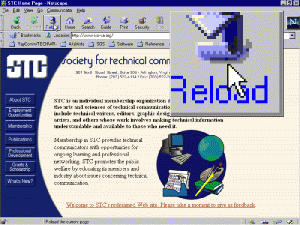
Figure 8
and the magnified area often obstructs content, tool bars, and menu bars
(Click thumbnail to view larger image.)
Also, screen enlargers don’t make intricate page layouts easy to navigate. For example, multi-column formats, headers, footers, and other page features are difficult to read because they make the document flow difficult to follow. And, also shown in Figure 9, the magnified area usually obstructs content, toolbars, or menubars, which makes navigating pages difficult.
Finally, screen enlargers can’t always make graphics usable. Large graphics in particular often become unusable because much of the image isn’t visible when magnified, requiring people to scroll around the graphic to fully access it. Also, depending on the graphic’s quality, even smaller graphics might be unusable because of jagged lines or other problems with magnification. So, yes, screen readers make content more accessible, but the content can often remain difficult to use, accessible only in part, or inaccessible without extraordinary effort on the part of users.
Understanding How Technical Communicators Can Address This Audience
As we showed in the previous sections, adaptive technologies improve information access and use, but do not (yet) provide easy access to all information. In fact, according to Martin McCormick, a completely blind system administrator at Oklahoma State University, “I will feel much better about the future if we stop treating access as something unusual that needs to be tacked on to a program after the shrink-wrap goes on and instead treat it as an integral and required part of any software design no matter what tools are used to produce it.” Even though adaptive technologies are not yet ripe to fully accommodate visually impaired people and accommodate visual communication trends, we can take steps to help meet all needs—the needs of the fully sighted, completely blind, and, perhaps most often overlooked, the needs of people at all points in between. In particular, we can use accessible communication techniques and act as accessibility advocates for all audiences whenever possible.
Use Accessible Communication Techniques
As technical communicators, we can use several techniques to help make documents more accessible. As you’ll see, these techniques aren’t beyond the normal realm of what we already do; we just need to make sure we do them.
- Provide the information online.Even with the current limitations in adaptive technologies, online information is easier to access than hardcopy information. With hardcopy information, visually impaired people must take an extra step (either feed it into a reader or scan it into a computer) for it to be accessible. If possible, provide the information in ASCII text format, which is highly accessible through adaptive technologies.
- Keep page layouts and designs simple.Adaptive technologies can make information fully accessible and usable only with simpler layouts and designs. If you must use multi-column formats, visually complex spreads, or intricate headers or footers, provide an alternate, text-only format that screen readers and enlargers can accommodate.
- Include a text-based navigation option.The information you provide is not usable unless people can access all pages, which may not be possible through graphical navigation.
- Include text alternatives.Adaptive technologies can only make graphics and significant colors accessible through the descriptive text provided with them, such as captions, descriptions in paragraphs, alternate text, or supplemental explanations.
- Develop informative text alternatives.Text descriptions should focus on a graphic’s content, not appearance. For example, if you’re describing your email program’s interface, stress the conceptual issues (the program presents a list of mail folders, showing one as “open,” and lists the contents of the open folder on the screen), rather than the visual appearance (at the left of the window you have a list of mail folders, while the right side shows a list of mail messages).
- Use readable fonts.Use good quality fonts that scale well, such as TrueType fonts for online presentation, rather than built in, lower-resolution, system fonts.
- Use high-contrast colors.Choose colors that contrast well (e.g., not black on dark blue). Ideally, use system default colors, which make it easier for the reader to adapt the display to specific needs.
- Use enhancements sparingly.Adaptive technologies may not interpret bold, italic, underline, or special fonts at all. Or, in some cases, the readers will have to keep track of how they’re interpreted.
- Clearly label and separate links. Use descriptive terms “Glossary,” “Table of Contents,” or “Related Article,” rather than “Click here for the glossary, here for the Table of Contents, and here for a Related Article” or “Choose Glossary, Table of Contents, Related Article.”
Be an Accessibility Advocate
In addition to using accessible communication techniques, we can also be accessibility advocates whenever we’re involved in the product development process. In particular, promote the following (the software development items are also necessary for Windows 98 certification through Microsoft, if that helps give the developers additional incentive):
- Provide accessible information. Regardless of the product you’re developing documentation for, you’re likely developing documentation that will be used by visually impaired people at some level—as operators, technicians, or administrators. For this reason, make information available through a Web site. Plain ASCII text or no-frills HTML would be better than nothing, and a very positive step.
- Use consistent, widely-accepted menus, keys, and shortcuts.In doing so, visually impaired readers can quickly become familiar with what’s available and navigate software more quickly. Likewise, don’t arbitrarily change the keyboard shortcuts or menus from one version of software to another.
- Allow for complete keyboard navigation.Make sure that everything in the program can be accessed using the keyboard and that tab orders are logical and usable.
- Provide descriptive names for buttons, icons, and graphics. Make sure that text descriptions can stand on their own, without the accompanying graphic element. Also, make sure that placeholder descriptions, such as “image” or “Put Alternative Text Here,” don’t slip into the final product.
- Let users control onscreen appearance. Use system-standard codes for standard interface features and allow users to change onscreen colors, change fonts, resize dialog box text and buttons, and resize toolbars.
Conclusion
Adaptive technologies make online information accessible and usable to visually impaired readers, but they’re not a turnkey solution for accessing and using the information we provide. They cannot read or interpret many of the visual communication techniques we use to help make information more accessible and usable, such as tabular or column formats, graphics, or colors. Using the guidelines presented here, though, we can accommodate these technologies’ capabilities and make the information we provide accessible to all audiences, including completely blind people and people with any degree of low vision.
The following resources provide a good starting point for learning more about adaptive technologies and how to help maximize their capabilities. This information tends to emphasize Web-based design and development issues; however, you can apply many of these issues to other types of online information. For additional resources, we recommend searching the Web with “adaptive technologies,” “assistive technologies,” or “visually impaired.”
Web accessibility initiative from the World Wide Web Consortium:
http://www.w3.org/TR/WD-WAI-PAGEAUTH
Adobe’s accessibility information:
http://www.adobe.com/accessibility/?promoid=DJGVE
http://www.adobe.com/accessibility/products/compliance/
Microsoft’s accessibility information:
http://www.microsoft.com/enable/
Government-related information:
http://www.gsa.gov/portal/content/104530
WebABLE!, the authoritative Web directory for disability-related Internet resources:
http://www.icdri.org/WebAccess/webable.htm
Trace, for authoritative, frequently-updated disability information:
http://tracecenter.org/
Acknowledgments
We’d like to thank several people for their inspiration, comments, and contributions to this article:
- Kathy Seven Williams, Writer/Consultant
- Terry Klarich of Sabre Technologies
- Martin McCormick of Oklahoma State University, Computing and Information Services
- Dennis Godin of D.S.A Enterprises
Also, we’d like to thank the Australian Guide Dog Association site at http://www.guidedogs.com.au/ for the illustrations of various visual impairments, from which we adapted the figures in this article.