Editor’s Note: This piece on Print Outputs is the first in a series of educational articles introducing technical communicators to concepts and best practices for publishing technical content to various outputs.
Introduction to Print Outputs for Technical Content
 Technical writers tend to write a lot. There is a lot of information out there that needs to be communicated, and many different methods for channeling this content to the various end users. Your end-users belong to one or more of many different target audiences each with their own unique needs, and channels through which they consume information. When creating content you need to consider all the different output possibilities for delivering this knowledge to them.
Technical writers tend to write a lot. There is a lot of information out there that needs to be communicated, and many different methods for channeling this content to the various end users. Your end-users belong to one or more of many different target audiences each with their own unique needs, and channels through which they consume information. When creating content you need to consider all the different output possibilities for delivering this knowledge to them.
How you deliver your content depends largely on your product and target audience, although other considerations, such as regulatory requirements may also influence your output decisions. You may have a hardware product, intended for use in outdoor areas, far away from computers and clouds. Perhaps you are responsible for maintaining and nurturing your company’s policies and procedures on an intranet. Or you may be trying to attract a teenage audience to your new Angry Lemmings application. Each one of these is going to require a different output approach which you need to take into consideration when producing your technical content.
This overview of potential outputs is intended to provide some broad considerations you should use in developing your documentation plans. The operative phrase being documentation (or content) planning. Your goal of relevant information that is read by your audience can only be met if you plan for the full production cycle, before you write your first sentence.
When planning your outputs, you need to able to distinguish between channels and formats. The channel is the method through which you target audience accesses the information you are providing, such as print, desktop application, social platform, or mobile phone. The format is the means through which you deliver the content to that channel, such as print, web, or video. Yes, print is both a channel and a format.
Some examples:
- Your target audience includes travelling business people who are often on the road. They are used to having unreliable wi-fi connections, and need to be able to download the content directly onto their tablet. These people don’t have the patience to watch a video, and are looking for a short document they can skim while travelling. The channel through which they are accessing their content is mobile (tablet or smartphone), and the format you are delivering to them is print. Therefore, you need to produce an e-book.
- You developed a complex CRM web application, which is used in call support centers. Your target audience includes the customer support representatives who use the application from their desktops in India. When they need to access the help they are redirected to a new webpage with the relevant information. The channel through which the customer support representatives are going to access your content is their desktop, and the format you are using to deliver it to them is the web browser (ideally in simplified English).
- Your company is a defense contractor, and at the military installation where you deliver your manuals technicians often need to travel to remote sites to make hardware repairs. Print is the only affordable option available for producing content because of both security requirements, and the technical need to deliver content on something that doesn’t break. In this case both the channel and the format are print.
Print as an Output Channel
In the 15th century, Johannes Guttenberg invented the printing press, possibly the most important invention of the modern era—before the pizza. And while in 2013 we constantly hear dire warnings about the death of print, plenty of people still prefer to read newspapers, magazines, books, and even technical manuals – which can end up being printed due to a wide range of factors.
Printed manuals are useful as an output in areas where soft copies are difficult to maintain, such as remote military installations, manufacturing facilities, or desert islands. Printed documentation may be required, by law or regulatory statute. Or, you may have customers who expect to receive a printed manual with their product. Indeed, a professional looking well designed printed manual can be used to enhance both your product and your brand (actually putting you on the same team as marketing for a change).
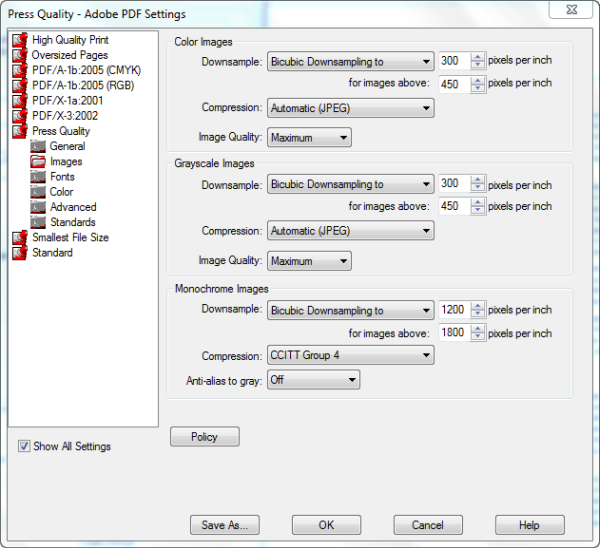
When publishing technical content, print outputs typically require a PDF file for the printer. Verify the press quality output settings with your printer, such as those shown here.
However, the disadvantages of print as an output are significant: production cost, time to create and produce, rapid obsolescence, and difficulty in maintaining current documentation, not to mention the deaths of trees. Each physical hard copy costs money to produce. Paper and ink are not free. And there are limitations to both printing internally and using an external company. Printing professional manuals internally requires expensive hardware and staff. External printing companies are experts in papers, inks, binding and packaging, which is an advantage, but relying on them means that you are dependent on an external body whose priorities and yours may not always be aligned. The choice between the two options will probably depend on the quantities you produce. Also, production time is a critical consideration that needs to be added to the delivery cycle, which can be difficult when you have tight deadlines, and a manual that needs to be translated into multiple languages.
There are hundreds of courses and texts that exist to aid technical communication teams in producing high quality print documentation. Here are just a few best practices to keep in mind when producing printed manuals:
- Fonts: Font choices continue to be the subject of heated debate in technical communication (and marketing communication) circles. Generally, in adopting style guideline, publication managers usually recommend using a serif font set for text in printed manuals, and a sans serif set for content intended to be read from a computer monitor. Serif fonts, such as Garamond and Bookman Old Style are appropriate for all sections of the manual, and are easy to read in large blocks. Sans-serif fonts, such as Arial and Tahoma are more appropriate for titles and headings. Avoid decorative fonts.
- Layout: Keeping the content together, efficient use of whitespace, illustrations and callouts all add to the readability and navigation of your manual. Make sure the content is laid out evenly, and keep the headings on the same page as the text that follows them. Remember your users will not be scrolling down a screen, but rather flipping pages.
- Page numbers: While the content all looks the same on the screen, the printed manuals have left and right pages, and the page numbers correspond to this. If you want to avoid the headache (and possibly embarrassing mistakes), consider placing your page numbers in the center.
- Navigation: You can’t create hyperlinks in a printed manual, however you can refer to other chapters, and manuals. Bear in mind though that you are unlikely to endear yourselves to the end users if you require them to flip through hundreds of pages, in multiple manuals. Keep all the relevant content in the same place. And at a minimum, plan for an easy-to-follow table of contents, and consider developing a comprehensive index.
Finally, remember that printing as a publishing process has finality. It may be fun to yell “stop the press!,” but no one is going to pay any attention if all you want to do is add a comma. Any mistakes you make are there to stay – at least until the next version.
Today, the primary file format used to publish printed manuals is PDF. The tools used to get to a high-quality, production-ready PDF file vary from company to company (including word processing and desktop publishing tools),, but at the end of the day you are probably going to send a PDF file to the printer to produce your manual.
Portable document format, otherwise known as a PDF, is a file format for displaying documents that is independent of any specific software application. While originally PDFs were owned by Adobe, since 2008 PDF has been an open standard which anyone can use. PDF files are used to create manuals, user guides, and other types of documents that are not updated on a frequent basis. And all help authoring tools have an option for exporting content into a PDF file.
PDF files are best used for creating printed manuals and documents because it is the file format acceptable to most publishing houses for printing manuals. You can use it to create very high print quality, stable documents. And while PDF files are also “soft copies” of manuals, which can be read on a local computer, or uploaded to the internet, if you want users to read your content off a screen, or print their own manuals, there are better more efficient ways to delivering it to them for those purposes (which we’ll discuss in the next part of this series).
The biggest advantage of a PDF is its stability. Unlike Word documents, PDF files don’t tend to behave weirdly when you overload them with images and links. The size of the file does grow as you add more content, especially images, but chances are your computer will crash before your PDF does. Another great advantage (if you a robust PDF creation tool) comes from being able to adjust the settings according to the desired output to create higher quality (and heavier) pdf files for publishing a printed manual or lighter files with more condensed images for creating soft copies, which can be published online, and e-mailed to customers.
But like most tools and outputs, using PDF files comes for purposes other than creating printed manuals with several disadvantages. PDFs lack usability—they are difficult for customers to use. Instead of getting an easy answer to their questions, they have to download and then search through a manual for answers. PDF files are difficult to maintain, and need to be constantly checked for accuracy. In fact, many customer-centric organizations consider PDFs unprofessional, because they require so much additional effort to find the knowledge customers need. If your production processes include printed manuals, PDF files are essential, but for most other purposes, there are better solutions available.
Some best practices for creating and maintaining PDF files:
- Pay attention to the conversion settings: If you are creating a standard PDF file, images are going to be compressed. If the file is intended for print though, make sure you select high quality or press quality settings.
- Don’t lose the source file: While there are higher-priced and more robust tools, such as Acrobat, that allow you to edit PDF files, you can avoid a lot of grey hairs by keeping the source files with you. It is a lot easier to make changes to a Word document and convert it into a PDF then it is to edit a PDF file, which usually requires several steps.
- Inspect the source file before creating the PDF: Make sure that all the styles are correct, and that all the images fixed in place. Manual formatting in Word does not always convert reliably, and shapes drawn in Word documents have a tendency to move about unless fixed in place.
Word Processing Files for Print Output: Microsoft Word
Unlike the British Empire, the sun has yet to set on Microsoft® Word, a ubiquitous (if not popular) word processor found in pretty much every office setting around the world. Word is part of the Microsoft Office software system, which itself has undergone many revolutions (mostly non-violent) in its history. In 2007, Office 2007 replaced the traditional toolbars with a ribbon. In 2011 Office 365 offered users the option to switch to a subscription-based service. And with the release of Office 2013 users have more cloud-based options than previous versions, including saving documents to a SkyDrive account, and syncing application settings between. Currently, over 500,000,000 people around the world use Microsoft Office, which makes it an unfortunate necessity to many reluctant technical writers.
The native file formats of Word are: .doc and .docx. The latter was introduced with Office 2007, and is an xml based file format, and is now the default format for all Word documents.
For the purpose of creating printed content, Microsoft Word is an excellent tool, and offers a wide variety of formatting and layout features that make it easy to customize the look and feel of your printed document. Microsoft Word is popular, affordable and widely used, which means that most people already have experience using it, contributing to the illusion of user friendliness. You almost never have to worry about customers not being able to open a Word document. And, even if they are not using Word, they are probably using one of the many free open source alternatives, also capable of opening Word documents.
The main disadvantage of Microsoft Word is that, because it tries to be all things to all users, it has never handled production of large manuals particularly well. Most users do not need to create large documents with hundreds of pages including dozens of high-resolution images, tables, and links, that are still common in the small niche of Technical Writers Such heavy technical manuals, when produced in Word tend be unstable, difficult to maintain, and capable of total destruction (corruption and data loss) at unexpected moments (usually at deadline).
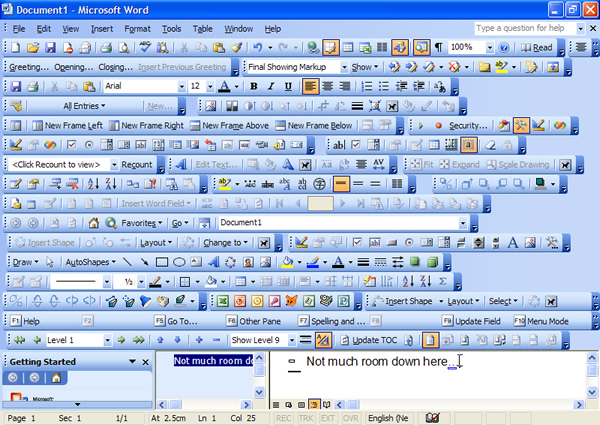
It’s easy to lose sight of the goal of publishing print outputs that users will read, when using the tool requires too much space (on screen in in the head) such as the Word 2003 toolbar options (graphic source: Sam Morris, robots.org.uk)
Perhaps because of its long life, more likely because it’s been shoehorned into performing feats beyond its original design, Word’s other big disadvantage comes in the countless functional options and shortcuts, which are impossible to remember. Often technical writers (and other users) spend hours, days, and eons looking for a workaround to an issue that ends up being solved, by selecting or clearing an obscure word option that no one knew existed (for example: “hide spelling errors in this document only”).
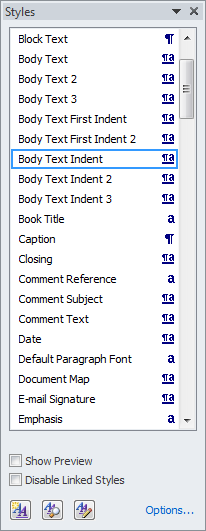
Use the style sheets, like those in Word 2010 to enforce formatting in print outputs.
Some best practices when using Word (check other articles and the archives of TechWhirl for more tips and tricks):
- Template and Styles: Always use a template with fixed styles when creating your technical document. Styles hardcode and maintain consistent formatting throughout the document, and they make it easier to convert to other formats that may be required. Once you create and store a set of styles in a template, you can easily update the formatting with only a few clicks. When you need to send your document to a printer, a style template reduces the likelihood of formatting getting changed.
- Do not create large files: Word was not intended for creating large files that include many styles, multiple sections, graphics, and field codes. Track the size of the file as you work on it, and if the file gets too large (e.g., larger than 10 MB), split it into smaller files—you can always merge them later during PDF production. Better two small stable files than one big file that could ruin months of work in a moment.
- Formatting symbols: The formatting symbols, such as let you know what formatting is applied throughout the document you are working on. These marks represent paragraph breaks, page breaks, spaces, tabs, applied paragraph styles,and other types of formatting. When your document is not behaving the way you expect these marks can often provide the answer, for example this symbol indicates a soft paragraph break (caused by pressing Shift+Enter), which means that what you thought are two separate paragraphs are actually one.
Finally, remember that while Word documents are a very popular print output for use with small documents around the office, for professionally published documents, Word is only the first step. When you want to send the Word document to the printer, you are going to need to convert it to a PDF file.
Combining Authoring and Print Output Production: Other Publishing Tools
If your company employs graphic designers, there’s a good chance they also use production tools, formerly known as Desktop Publishing (DTP) to send files for brochures and other high-end collateral to the printer. Tools such as Adobe InDesign or QuarkXPress provide extensive functionality that allows for fine-grained control of leading (spacing between lines) kerning (spacing between characters), justification and precise placement of elements.
These tools include output options for PDF (handy if you’re using a quick printer option), but there are some printing houses that prefer to work with the native file formats produced by these tools. It is rare to plan technical manuals with such high level quality requirements, which require a higher degree of maintenance, but depending on the specific circumstances in your company, these options may be preferable.
Of course, many technical writers and publication teams must manage thousands of pages of technical content, reviewed by many teams, and reused in multiple documents that must be sent to a printing company. For these teams more robust technical content production tools are required, even if the primary or only final output is print. Tools such as FrameMaker, Flare, and other markup-language-based applications allow for both print and digital outputs.