Content Tagging Best Practices
Authors’ note: This best practice article applies to both enterprise content and technical communication content. Think about these content tagging best practices when organizing content in shared drives, CMSs, or SharePoint. Technical communications content in CCMSs is also specifically addressed at the end of the article.
The single, biggest mistake we keep making when organizing our content is to organize it. That’s right. The more we stuff documents, graphics, and topics into folders and sub-folders and sub-subfolders, the worse content chaos we create.
The reason for this ever-increasing chaos is simple: Once you start organizing content into many groups and levels of folders, you lose track of where things are, of what exists, and of which items are duplicated. You may have a good idea where everything is today, but two years down the road and ten years down the road? Absolutely lost.
Folders encourage us to browse when looking for content, to expand, and navigate and “go to” a particular location. There are some logical problems to this way of organizing content:
- You cannot know that a particular folder or piece of content exists until you navigate through some number of levels to reach it (how many levels of subfolders do you have in your shared drive?)
- Finding a particular piece of content depends on the fact that it can either only exist in one folder at a time, or has been duplicated. And duplicated content isa very bad approach, because, according to Bernard Aschwanden of Publishing Smarter, we always want to have a “single source of truth.”
So what’s the alternative to the chaos of vast branching trees of folders? Rather than organizing content into folders and ending up with a jumbled mess of content that no one can use, we should be tagging content instead. Content tagging is a versatile, smart, and scalable approach to identifying and organizing how you access your content.
Content Tagging for Beginners
To give you a brief, simple example, here is my initial set of documents:
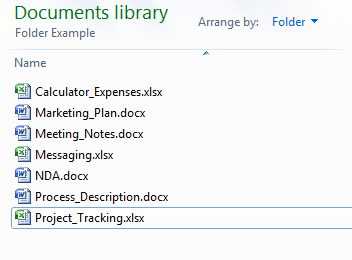
The initial document set
If I were organizing them into folders, it would look like this:
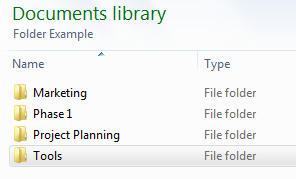
Top level document folder
 Marketing folder |
 Phase 1 folder |
 Project planning folder |
 Tools folder |
But here’s the problem. Some of my project-planning documents are also specific to phase 1. And, while my marketing plan document should also be part of my project planning folder, I also want it called out as marketing.
Tags
Happily, I can do this using only the default options available in Windows 7. I prefer to tag my content using two fields: tags and categories.
In Windows Explorer, I can go to any folder, right click on a column name, and select More (I need to select Tags and Categories from the available columns).
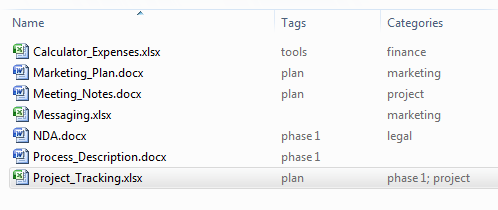
Windows Explorer displays Tags and Categories columns
Then I create a filter quickly in the Windows Explorer search box:
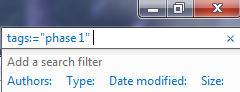
Windows search filter
This gives me everything tagged with phase 1:
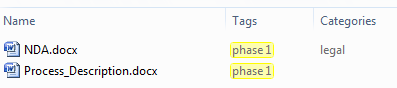
Files tagged “Phase 1”
I can also find everything tagged with marketing, whether or not it was also tagged with plan.
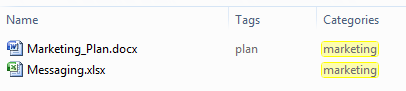
Files tagged with “plan” and categorized as “marketing.”
The process of deciding which tags to use is known as a classification scheme. The act of naming those tags to content is taxonomy. A group of classification schemes is called an ontology. And as you can see from the example above, I can keep the content tagging as simple as I want or go as complex as I need–I have total control by using classification schemes, taxonomies and ontologies.
The result, however complex you choose to make your content tagging scheme, is that any user can see quickly and easily the category of content they are looking for and the specific list of content, even if content has multiple categories applied. They can also use multiple filters for the search and easily return, for example, a list of Excel spreadsheets updated in the last week with the the tags plan and tools, but not marketing.
As your content tagging becomes more complex, you need to plan out how you will tag everything, what each tag means (e.g., when you tag as marketing, do you mean the department or do you mean the act of marketing?), and what hierarchy your tags will have. For organizations looking to build an enterprise solution, I recommend using taxonomy experts and specialized tools available. Remember that your tagging is a living, evolving system, where new tags are added, old tags removed, and tags re-organized to match changes in the company (like when departments switch business areas).
Consistent content tagging that is well planned makes content not just searchable, but findable.
Tips for Technical Communications Content Tagging
A CCMS is no different than a share folder. If you create a complex folder structure in your CCMS, then you’re negating the effectiveness of being able to return content based on searches and filters.
That said, there are some peculiarities with some CCMSs that you should be aware of:
- Some CCMS require you to separate your topic types (all tasks, all concepts, and all references in separate areas).
- Some CCMSs don’t scale well, and putting too much content into one folder can seriously affect performance.
- Some CCMSs lack the robust search/filter mechanism to allow you to find your content this way. If this sounds like your CCMS, demand improvements from your vendor.
With those exceptions in mind, in general, you want to keep the number of folders to an absolute minimum. Put your document-level items (like DITA maps) in a folder and use those to quickly and easily find the topics included in that deliverable. They are a navigation key for authors.
You can group vastly different resources like media and unstructured content in their own folders. So, for example, you probably want a folder for “media.” However, rather than creating subfolders for graphics, movies, source files, etc., you should tag those assets appropriately instead.
The goal for technical content tagging is not only to search instead of browse, but also to ensure maximum possible re-use and single sourcing. And that means pooling all similar content into the same “bucket” so authors can easily identify what content already exists.